I've had the DiskStation running for a week now and I keep finding a whole set of new features. The device is a fully fledged media server offering a streaming service for a variety of media types, photos, audio, video and even security cameras.
I'm interested in how this device can be used in the school environment to share both learning resources and the digital creativity work that the pupils produce. The latter is such a big issue for me because so much work is created by pupils, yet there are few opportunities where this work can be shared, nevermind even accessed by a wider audience. I think the Synology DiskStation is about to change all that.
Audio Station
Starting the Audio Station service is easy. Simply find the application in the Control Panel and check the box.
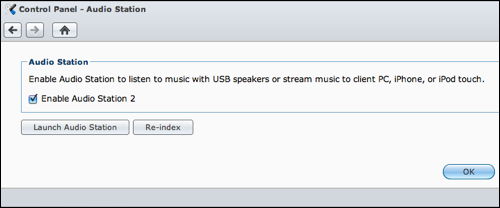
Files to be shared are uploaded using the File Browser window. You can establish your own file system should you wish, or simply point your upload to a folder containing the media you wish to upload and the whole process is managed efficiently and effortlessly.
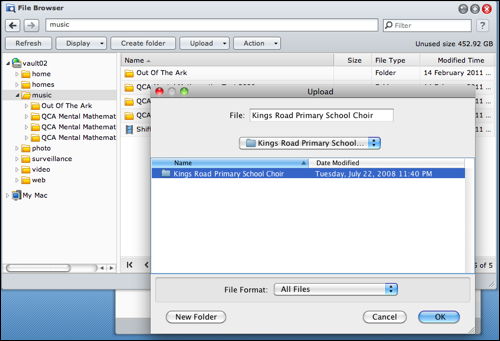
A progress bar shows what items are in the queue and also upload progress.
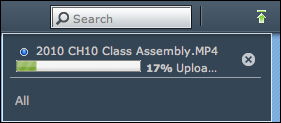
Once uploaded, you can view the collection of folders and files through the File Browser window.
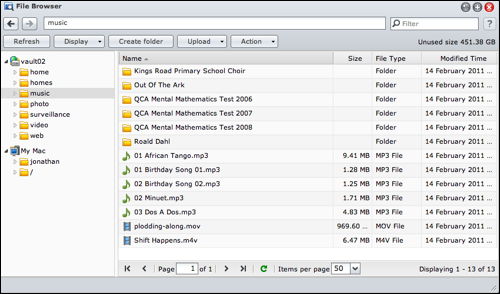
However, this is only the storage of this media. What about being able to play this media across the Ethernet or Wireless network?
The DiskStation software allows the media to be streamed to device in several ways. Using the web interface, the media can be played through the Audio Station software which is essentially presented with a similar interface to iTunes. A neat solution for cross-platform compatibility since the display will appear identical on a Mac or Windows PC. Furthermore, in a school setting, this requires less training in order to use the software.
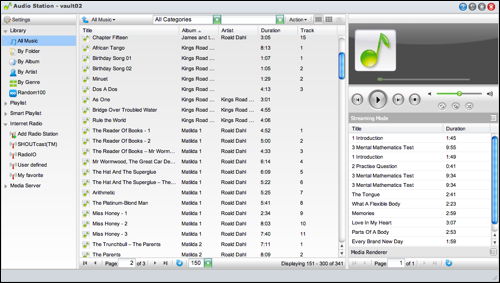
What I REALLY like about the DiskStation however, is the way in which multiple devices can access this same playlist. Here is the view on my iPhone 4....
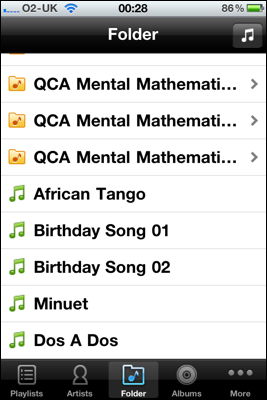
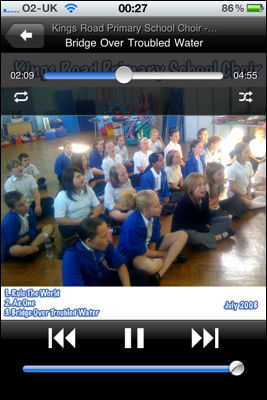
This is staggeringly good. It makes me reflect on how we can simply do away with CDs being used here and there, skipping and jumping because the scratches from heavy and continued usage. Plugging a computer, an iPhone, iPod or an iPad into a sound system would just work. All of this works across the WIFI network.
The DS audio app is the player for the iPhone/iPad/iPod and is a free download from the iTunes Store.
...and finally. What better way of accessing shared music from a central source, than to make it available to the iTunes Streaming Service?
Here is my iTunes application on my Mac listing the contents of the iTunes library...
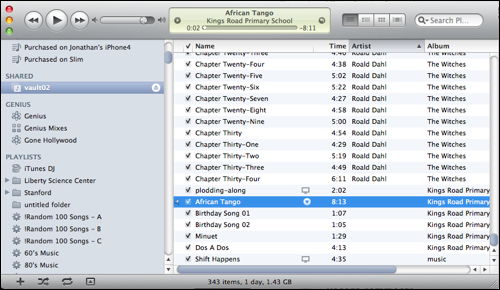
...and below, accessing and playing the "Shift Happens" film.
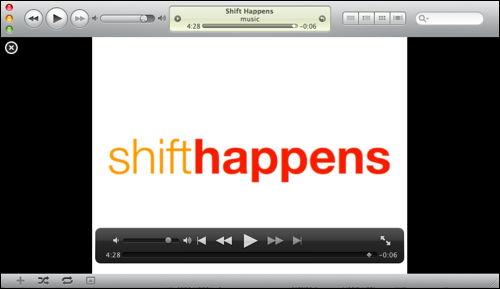
This DiskStation is staggeringly good and so effortless to implement, administer, control and access.
Already, I am uploading videos that pupils have made, films that pupils are watching for the From Screen to Page writing programme and audio that might be used around the school and across the curriculum.
Learning really can be this exciting.
I can't wait to begin exploring yet another feature, which will probably wait until the next blog update!